 Configuring Columns
Configuring Columns
Column Reordering, Resizing, and Sorting
You can reorder the columns by dragging a column header to the left or the
right. You can resize a given column by dragging the edge of a
column header. You can sort the Session List based on the values in a particular column by
clicking on that column's header.
Fiddler will remember the columns' display order and
width across sessions. The sort order is always reset to sort on ID
(Ascending) when Fiddler is restarted.
Adding Custom Columns
You
can bind columns in three distinct ways.
#1 Use QuickExec to add a column for just this debugging
instance
You can add columns manually using the
QuickExec box. The syntax is
cols add [Title] FlagName
Type commands like:
cols add @Request.Accept
or
cols add "Client IP Address" X-CLIENTIP
The final parameter is either a Fiddler
Session Flag string, or an @Request.-prefixed or @Response.-prefixed header name.
Note, columns added using QuickExec will be removed on every restart of Fiddler.
To add persistent columns, keep reading...
#2: FiddlerScript BindUIColumn Attribute
From
FiddlerScript, you can
simply add a method labeled with the BindUIColumn
attribute:
public
static
BindUIColumn("HTTPMethod")
function
CalcMethodCol(oS:
Session){
if (null
!=
oS.oRequest)
return
oS.oRequest.headers.HTTPMethod;
else
return
String.Empty;
}
or...
public
static
BindUIColumn("Time
Taken")
function
CalcTimingCol(oS:
Session){
var
sResult = String.Empty;
if ((oS.Timers.ServerDoneResponse > oS.Timers.ClientDoneRequest))
{
sResult
= (oS.Timers.ServerDoneResponse - oS.Timers.ClientDoneRequest).ToString();
}
return sResult;
}
Fiddler will run the method on each session to
fill the custom column. (To avoid exceptions, be sure that your
method is robust and checks to ensure that objects exist before use!)
There are four overloads for
BindUIColumn that allow you to set the width, display order, and whether
the column should be sorted numerically.
BindUIColumn(string colName)
BindUIColumn(string colName, bool bSortColumnNumerically)
public
BindUIColumn(string colName, int iColWidth)
public BindUIColumn(string
colName, int iColWidth, int iDisplayOrder)
#3 FiddlerScript AddBoundColumn
Alternatively, from FiddlerScript
you can call the AddBoundColumn() method. The first
parameter is the name with which the column should be named, and the
second parameter is the default width of the column. The
third parameter is either a Fiddler
Session Flag string, an @-prefixed-header name, or a JavaScript function that
returns a string.
static
function
Main()
{
FiddlerObject.UI.lvSessions.AddBoundColumn("ClientPort",
50,
"X-ClientPort");
FiddlerObject.UI.lvSessions.AddBoundColumn("SentCookie1",
60,
getSentCookie);
FiddlerObject.UI.lvSessions.AddBoundColumn("SentCookie2",
60,
"@request.Cookie");
FiddlerObject.UI.lvSessions.AddBoundColumn("ReturnedCookie",
60,
"@response.Set-Cookie");
}
static
function
getSentCookie(oS: Session){
if (null
!= oS.oRequest)
return
oS.oRequest["Cookie"];
}
From an IFiddlerExtension, you can use the AddBoundColumn
method, passing a getColumnStringDelegate as the third
parameter.
< Back to Help Homepage
©2013 Telerik
| 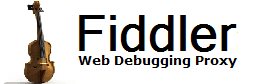
 Get the NEW book!
Get the NEW book!